Table of Contents
Introduction xiii Who this book is for xiii
The Step by Step approach xiv
Download the practice files xiv
Ebook edition xviii
Get support and give feedback xviii
Errata and support xviii
We want to hear from you xviii
Stay in touch xviii
Part 1: Microsoft Office 2016
Chapter 1: Explore Office 2016 3 Work in the Office user interface 4
Identify app window elements 5
Sidebar: Tell me what you want to do 10
Work with the ribbon and status bar 12
Sidebar: Adapt exercise steps 16
Change Office and app options 18
Manage account information 18
Manage app options 22
Customize the Quick Access Toolbar 25
Customize the ribbon 29
Skills review 34
Practice tasks 35
Chapter 2: Create and manage files 39 Create files 40
Open and move around in files 43
Display different views of files 48
Display and edit file properties 53
Sidebar: File types and compatibility with earlier versions of Office apps 54
Save and close files 56
Sidebar: Save files to OneDrive 60
Skills review 62
Practice tasks 63
Part 2: Microsoft Word 2016
Chapter 3: Modify the structure and appearance of text 69 Apply paragraph formatting 70
Configure alignment 71
Configure vertical spacing 72
Configure indents 76
Sidebar: Configure paragraph borders and shading 79
Structure content manually 79
Apply character formatting 84
Sidebar: Character formatting and case considerations 91
Create and modify lists 91
Sidebar: Format text as you type 96
Apply built-in styles to text 97
Apply styles 97
Manage outline levels 101
Change the document theme 104
Skills review 108
Practice tasks 109
Barnes & Noble exclusive!
Chapter 4: Insert and modify diagrams 115 Create diagrams 116
Modify diagrams 121
Create picture diagrams 127
Skills review 130
Practice tasks 131
Chapter 5: Collaborate on documents 135 Mark up documents 136
Insert comments 136
Track changes 139
Display and review document markup 142
Display markup 142
Review and respond to comments 148
Review and process tracked changes 150
Sidebar: Remember to check for errors 153
Compare and merge documents 153
Compare and combine separate copies of a document 154
Compare separate versions of a document 156
Control content changes 157
Restrict actions 158
Restrict access by using a password 164
Sidebar: Restrict access by using rights management 169
Coauthor documents 169
Skills review 173
Practice tasks 174
Chapter 6: Merge data with documents and labels 179 Understand the mail merge process 180
Start the mail merge process 181
Get started with letters 182
Get started with labels 183
Get started with email messages 186
Choose and refine the data source 188
Select an existing data source 189
Create a new data source 192
Refine the data source records 193
Sidebar: Refresh data 198
Insert merge fields 198
Preview and complete the merge 201
Create individual envelopes and labels 204
Generate individual envelopes 204
Generate individual mailing labels 208
Skills review 210
Practice tasks 211
Part 3: Microsoft Excel 2016
Chapter 7: Perform calculations on data 217 Name groups of data 218
Define Excel tables 221
Create formulas to calculate values 225
Sidebar: Operators and precedence 238
Summarize data that meets specific conditions 239
Set iterative calculation options and enable or disable automatic calculation 245
Use array formulas 247
Find and correct errors in calculations 249
Skills review 255
Practice tasks 256
Chapter 8: Manage worksheet data 259 Limit data that appears on your screen 260
Manipulate worksheet data 265
Sidebar: Select list rows at random 266
Summarize data in worksheets that have hidden and filtered rows 267
Find unique values within a data set 273
Define valid sets of values for ranges of cells 275
Skills review 277
Practice tasks 278
Chapter 9: Reorder and summarize data 281 Sort worksheet data 282
Sort data by using custom lists 288
Organize data into levels 291
Look up information in a worksheet 296
Skills review 299
Practice tasks 300
Chapter 10: Analyze alternative data sets 303 Examine data by using the Quick Analysis Lens 304
Define an alternative data set 306
Define multiple alternative data sets 310
Analyze data by using data tables 312
Vary your data to get a specific result by using Goal Seek 315
Find optimal solutions by using Solver 317
Analyze data by using descriptive statistics 323
Skills review 325
Practice tasks 326
Barnes & Noble exclusive!
Chapter 11: Perform business intelligence analysis 331 Enable the Data Analysis add-ins 332
Define relationships between tables 334
Analyze data by using Power Pivot 338
View data by using timelines 342
Bring in external data by using Power Query 346
Skills review 351
Practice tasks 352
Part 4: Microsoft PowerPoint 2016
Chapter 12: Create and manage slides 357 Add and remove slides 358
Insert new slides 360
Copy and import slides and content 361
Sidebar: SharePoint slide libraries 366
Hide and delete slides 368
Divide presentations into sections 370
Rearrange slides and sections 373
Apply themes 375
Change slide backgrounds 380
Sidebar: Non-theme colors 388
Skills review 390
Practice tasks 391
Barnes & Noble exclusive!
Chapter 13: Present text in tables 395 Insert tables 396
Format tables 401
Modify table structure 409
Embed and link to Excel content 413
Skills review 416
Practice tasks 417
Chapter 14: Insert and manage simple graphics 421 Insert, move, and resize pictures 422
Sidebar: Graphic formats 425
Edit and format pictures 426
Draw and modify shapes 431
Draw and add text to shapes 432
Sidebar: Locate additional formatting commands 434
Move and modify shapes 435
Format shapes 437
Sidebar: Connect shapes 441
Capture and insert screen clippings 442
Create a photo album 445
Skills review 450
Practice tasks 451
Chapter 15: Add sound and movement to slides 455 Animate text and pictures on slides 456
Sidebar: Animate this 462
Customize animation effects 466
Sidebar: Bookmark points of interest in media clips 472
Add audio content to slides 474
Add video content to slides 480
Compress media to decrease file size 485
Skills review 487
Sidebar: Hyperlink to additional resources 488
Practice tasks 490
Part 5: Microsoft Outlook 2016
Chapter 16: Send and receive email messages 497 Create and send messages 498
Create messages 499
Troubleshoot message addressing 504
Save and send messages 508
Sidebar: Send from a specific account 510
Attach files and Outlook items to messages 514
Sidebar: New mail notifications 521
Display messages and message attachments 522
Display message content 522
Display attachment content 524
Display message participant information 529
Respond to messages 534
Sidebar: Resending and recalling messages 538
Skills review 541
Practice tasks 542
Barnes & Noble exclusive!
Chapter 17: Enhance message content 545 Personalize default message formatting 546
Apply thematic elements to individual messages 553
Apply and change themes 553
Apply and change styles 555
Create and use automatic signatures 557
Incorporate images in messages 563
Change message settings and delivery options 565
Skills review 573
Practice tasks 574
Chapter 18: Organize your Inbox 579 Display and manage conversations 580
Arrange messages by specific attributes 586
Categorize items 590
Sidebar: Store information in Outlook notes 594
Organize messages in folders 598
Sidebar: Print messages 602
Skills review 603
Practice tasks 604
Chapter 19: Manage scheduling 607 Schedule appointments and events 608
Sidebar: Add holidays to your calendar 612
Convert calendar items 614
Configure calendar item options 616
Schedule and change meetings 622
Respond to meeting requests 630
Display different views of a calendar 632
Sidebar: Use the Date Navigator 636
Skills review 639
Practice tasks 640
Index 645
About the authors 668